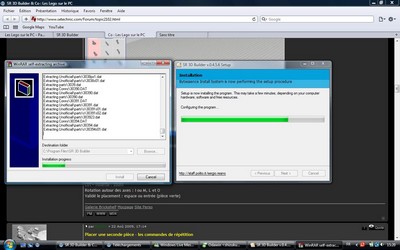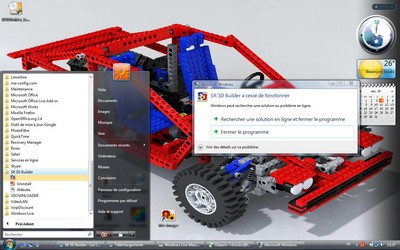par xsergio74 » Lun Nov 30, 2009 9:47 am
par xsergio74 » Lun Nov 30, 2009 9:47 am
Hi,
This answer is going to be a bit long, but hope it can help many people having the same questions. Let's start
About instructions, here is what you can do
- you can add instruction step just like you do using MLCad (if you are used to), by pressing the "Green Arrow with yellow * " icon in the tool bar (currently the 6th from the left) while you are building your model
- you can revise the order of the parts using the "instruction miner" -->IM tool (in the tools menu) still not documented in the manual but:
. select the items (parts) you want to move
. move them using Shift key and mouse wheel
. Accept or discard changes using first w icons of the left of the IM toolbar
. Close the IM form using the "door" icon
- save your model with instruction steps like any other model
- you can "Enable loading view"."Pause on step" in the menu View.Preferences.graphics options and then reload your model
- Loading of model will pause on assigned steps
- To continue loading model press the Green arrow icon next on the right to the "add step" icon in the main toolbar. Loading of model will continue up to the next step in the instruction
Furthermore:
- in the IM window you can show the part inventory used in your model
- Take a picture of the model at current loading
- Selecting parts from the IM panel, they will be evidenced in the model view to allow easy identification of what is added in the step
By cons, taking model images is not an automated task so you have to do it step by step. Anyway you may need to change point of view to easily show what is added in the current step and my application cannot know how to do it
Hope this explanation is clear enough !
About flexible hoses, this functionality is still not implemented in my application, but is in the road map, so be patient, or build them using other software like MLCad (file formats are interchangeable if you use .dat or .ldr and NOT .mpd). Anyway do a backup of your model before !!
byes
Sergio
Salut,
Cette réponse va être un peu longue, mais j'espère qu'elle aidera beaucoup de gens qui se posent les mêmes questions. C'est parti.
Concernant les instruction, voici ce que tu peux faire
- tu ajoutes une étape comme sur MLCAD (si tu connais) en appuyant sur l'icone "Green Arrow with yello * " dans la barre d'outil (actuellement, le 6ème icone en partant de la gauche), pendant que tu construits le modèle.
- tu peux changer l'ordre des pièces en utilisant "instruction miner" --> Dans le menu des outils :
- sélectionne les pièces que tu veux bouger
- bouge les en utilisant Shift et la souris
- valide (ou pas) les changements en utilisant le premier icone sur la gauche de la barre d'outil
- quitte en cliquant sur la porte.
- sauvegarde le modèle avec la notice, comme n'importe quel modèle
- après, tu peux "Enable loading view" ("Afficher la notice")."Pause on step" ("s'arrêter à chaque étape") dans le menu "View/Preferences/Graphics/Option", et ensuite ouvrir ton modèle
- l'affichage du modèle va s'arrêter sur les différentes étapes
- pour continuer, appuie sur la flèche verte, dans la barre d'outils. L'étape suivante va s'afficher
De plus :
- dans le menu tu peux voir l'inventaire de ton modèle
- tu peux prendre une image de ton modèle à une étape donnée
- tu peux sélectionner des pièces pour bien mettre en évidence ce qui est rajouté à l'étape
Par contre, prendre des images n'est pas automatisé, donc c'est à toi de le faire à chaque étape. De toute façon, tu vas devoir changer l'angle de vue pour bien montrer ce qui est ajouté à chaque étape, et mon application ne peut pas savoir quel angle prendre.
J'espère que mes explications sont assez claires !
Concernant les flexs, je ne les ai pas encore inclus dans le soft. Mais cette fonction est sur ma liste des trucs à faire, donc soyez patients. Ou alors, vous pouvez utiliser un soft comme MLCAD (les fichiers sont interchangeables si vous utilisez .dat or .ldr MAIS PAS .mpd). Quoi qu'il en soit, faites une sauvegarde avant !
A+
Sergio
Dernière édition par
xsergio74 le Jeu Déc 03, 2009 6:15 pm, édité 1 fois au total.
.gif)